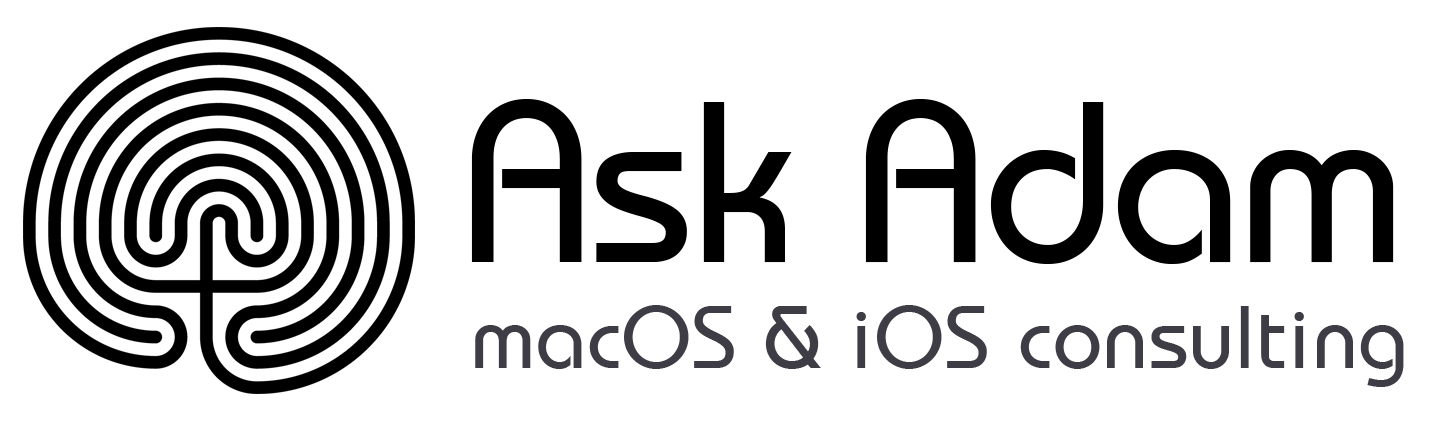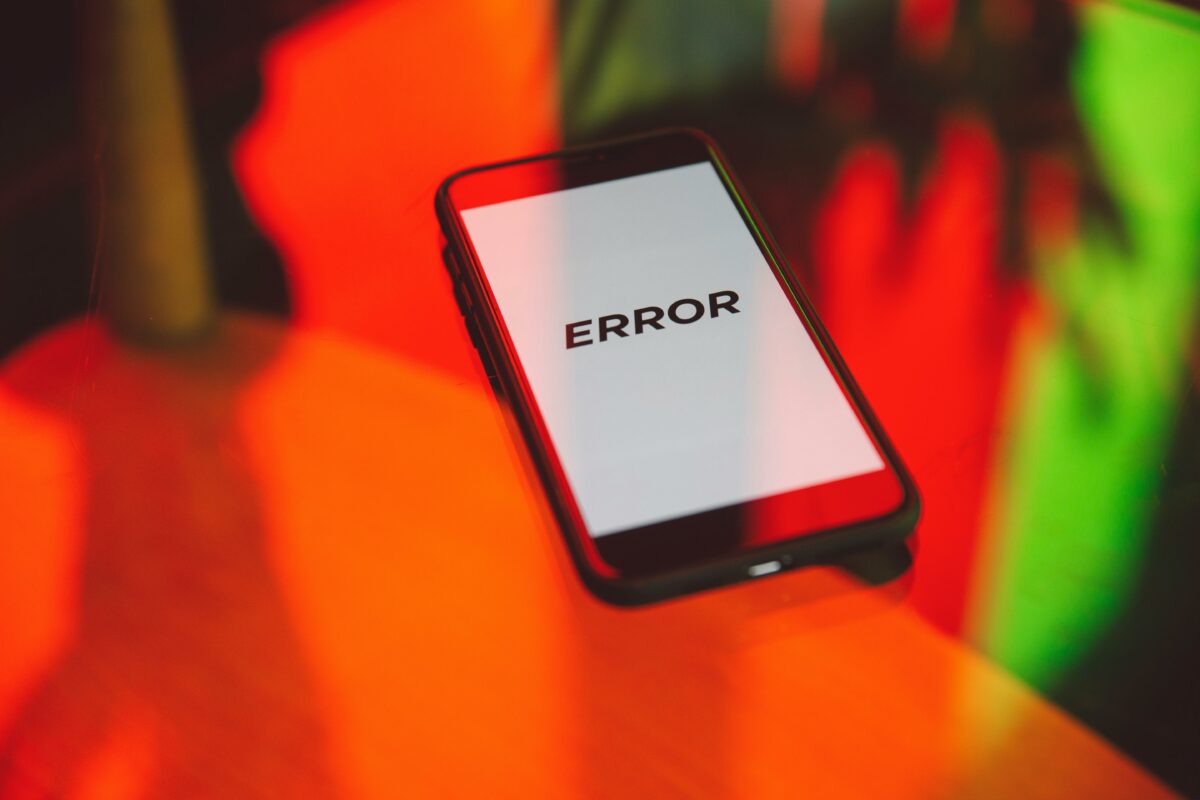Need to show someone what’s on your iPhone?
Start by sharing your Mac’s screen with someone using Zoom, FaceTime, or a screen sharing tool. Once they can see your screen, do this:
- Make sure your iPhone or iPad is using the same Wi-Fi network as your Mac.
- Open Control Center:
- Swipe down from the upper-right corner of the screen (look for the battery indicator).
- If you have an older iPhone with a home button, swipe up from the bottom edge of the screen.
- Tap the Screen Mirroring button
 .
.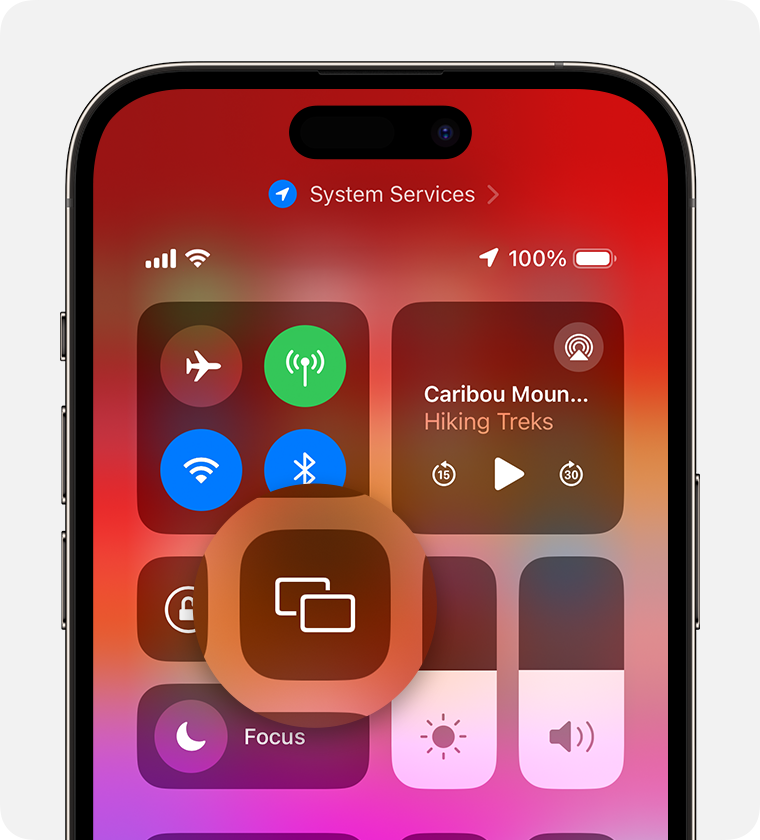
- Select your Mac from the list. (If you don’t see your Mac, double check that both devices are on the same Wi-Fi network. Also, check that your Mac is configured to accept AirPlay.)

- If an AirPlay passcode appears on your Mac, enter the passcode on your iPhone or iPad.
To stop mirroring your iPhone or iPad, open Control Center, tap Screen Mirroring, then tap Stop Mirroring. Or click the (X) button on your Mac.