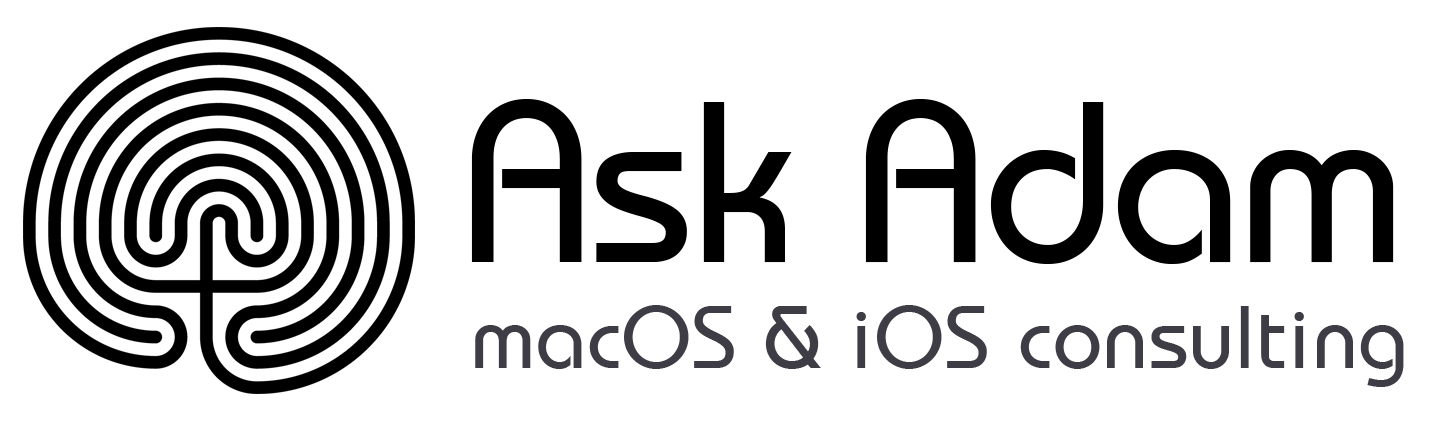On Saturday I gave a talk at the Main Line Mac Users Group (MLMUG) meeting in Paoli, PA. The title was “Power User Tools and Tips” and I talked about some of my favorite apps which I suspect aren’t widely known. I also talked about some features of OS X that I find are overlooked or underused by my clients. I use all these things every day. I rely on them to make my computing more efficient or just more enjoyable. I found most of this stuff by relentlessly applying two guiding principles: “there must be a quicker way” and “computers are supposed to be good at stuff like this”. Basically, I figured this stuff out by being lazy and impatient.
Here’s a summary of what I talked about, with handy links to more info and downloads. After the summary, I also answer a few questions that I got on Saturday.
Knock
Knock is a pair of apps that let you unlock your Mac simply by tapping on your phone. It’s quite like magic. I love showing it to people because they can’t contain their surprise.
10.8+, $3.99, knocktounlock.com,
Spirited Away
Spirited Away hides all the windows of apps that are sitting idle in the background. I don’t always set up my environment in a way that encourages focus, and this helps me do that automatically.
10.6+, free, download
Cinch
Cinch is a simple and fantastically useful window management tool that lets you instantly put two windows side by side. I do this dozens of times a day.
10.6+, $7,
Hazel
Hazel automatically organizes your files. Create rules using dozens of built-in conditions and actions. I use it to label my downloads by age, to organize my photos into YYYY/YYYY-MM folders, and to file some monthly paperwork.
10.6+, $28, Noodlesoft
DiskInventory X
DiskInventory X lets you visualize what’s taking up space on your hard drive. There are lots of apps which do this, but DiskInventory X is free.
10.6+, free, DiskInventory X
Jumpcut
Jumpcut gives your clipboard a memory. You can copy multiple things and then paste multiple things. Use a menu or a key combination to choose. This one is dear to me because a friend wrote it, and I’m mentioned in the credits.
10.6+, free, Jumpcut
FormatMatch
A companion to Jumpcut, FormatMatch strips the formatting (font size, color, style) from whatever you copy so that when you paste it it’s just text and it looks normal in the context you’re pasting to.
10.6+, free,
f.lux
Flux reduces the blue light coming from your screen starting at sunset, and into the night, to cue your brain that the day is ending. This is thought to protect against issues with circadian rhythms and sleep. I’m persuaded that this is an evolutionarily appropriate technology, and I expect it will be built in to future operating systems. Until then, I run f.lux.
10.6+, free, justgetflux.com
Caffeine
If the sleeping problem belongs to your computer, Caffeine puts a cute coffee cup in your menu bar. Click it to fill the cup with coffee and prevent your computer from starting a screensaver, dimming the screen, or going to sleep.
10.6+, free, Lighthead,
That’s it for the apps. Here are the built-in features of OS X that I use to help me maintain focus and flow.
Quick Look – Take a look at the contents of a file by hitting space bar — no need to wait for an application to launch.
Spotlight menu – Find files, but also do calculations, preview file contents, preview web pages, and look up words in the dictionary.
- Command-Tab to switch between running applications
- Command-~ to switch between windows in an app
- Control-Tab to cycle through tabs in Safari
- Command-1 through Command-9 to go to the first 9 bookmarks in Safari’s bookmarks bar
- and MANY MORE
Text Expansion: – Set up abbreviations & expansions to quickly type common words, phrases, even paragraphs. How to set up in 10.6, How to set up in 10.7+
Emoji panel – Quick access to special characters and even Emoji in OS X.
Questions
Q: Can you recommend a good app to find (and delete) duplicate files?
A: I’ve tried out a handful of apps for this, and found one that worked so well that I stopped looking. It’s made by Rocky Sand Studio and called “The Duplicate Finder”. As I was looking up the details, I noticed it’s on sale on the Mac App Store, so if you think you might use this, it’s a good time to buy.
10.7+, $2.99, Rocky Sand Studio,
Q: Can I use the Spotlight menu and just search for files? I don’t always want all the other kinds of results (contacts, applications, web pages, etc.)
A: Yes! Learn a bit of special syntax and you can use the system-wide Spotlight menu to search just by filename, limit the search to just images, etc. You can also use words like AND and NOT to refine the results. Here is some documentation to get you started:
- Macworld: Make the most of the Spotlight menu
- Apple Support: Keywords to use in Spotlight searches
- Apple Support: Narrow down Spotlight search results
Q: How large is the Spotlight index? Do I need to worry about how much space it takes up?
A: Great question! I don’t have a lot of info about how big a “normal” index should be. I checked my computers and external drives and found that on my boot drives, the size of the index is right around 1% of the total size of the data on the drive. On my non-boot drives, it’s much smaller, and I don’t have a good guess why that is. My biggest index is 4.5 gigabytes.
I hope you find this helpful! If you have any questions, please leave a comment below, or email me, adam@adamrice.org.