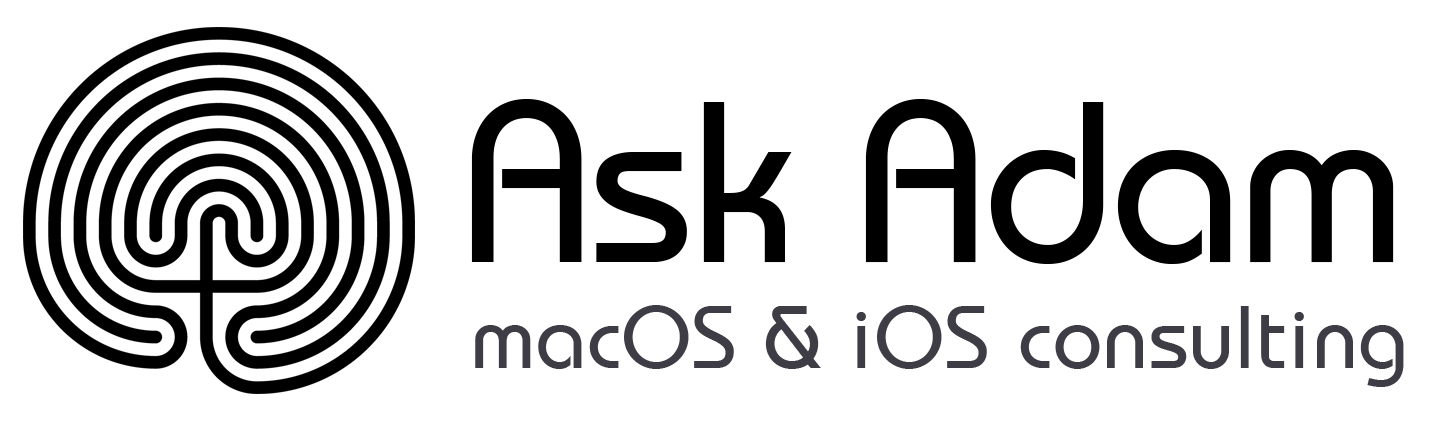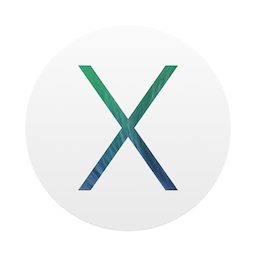
Features
-
Control-command-space opens an emoji panel! (@SteveStreza)
-
In Safari 7, results opened from a Google search show up in History with their real URL, and not the Google redirect one. FINALLY. (macstories)
-
The battery menu will now show you a list of apps using “significant” energy. (macstories)
-
With iCloud Keychain, Safari can automatically generate random passwords & remember them for you (John Siracusa’s epic Mavericks Review (JSeMR))
-
In Safari preferences->Passwords, you can enable “Allow AutoFill even for websites that request passwords not be saved”. “Don’t tell me what I can’t do.”
-
Web Inspector looks better and works better, at least for a casual inspector like me. (Safari for Developers)
-
It’s always been possible to make PDFs of anything you could print throughout OS X, but Mavericks adds an ‘Export to PDF…’ item to the File menu in many apps. (Fun?)
-
For a tweeter & follower like me, Shared Links in Safari is as nice in OS X as it is in iOS 7 — a great way to quickly see what people are talking about.
-
You can unhide the Library folder in your home directory using Edit->Show View Options. Anybody who needed to unhide the Library folder should have been cool with any of the other methods to get there if you ask me, but it’s all good.
-
Apple is finally bringing the orange with the new iBooks and Pages icons!
Notes
-
Applications that aren’t codesigned are even more locked down in 10.9. If you need a non-signed app to run with root permissions, Liam Gladdy has you covered. (MAMP Pro under OS X Mavericks)
-
The Finder has tabs now. This is sure to delight everyone who understands the previous sentence. A lot of the clients I work with have been using the Finder for many years without ever internalizing any model of how the filesystem is organized, what features are available in the Finder (vs. e.g. Open/Save dialogs), or even that the Finder is a thing they have been using for many years. The ‘All My Files’ default view introduced in OS X Lion did them no favors, and neither will tabs.
-
The Finder has tags now. Who’s going to use them?
-
Mail and Gmail have always been an odd couple at best. The most common advice for Mail + Gmail users before Mavericks was to turn off IMAP access for ‘All Mail’ so that your Gmail archive of unlabeled email didn’t show up on your computer. This always struck me as crazy. The way things work in Mavericks sounds like it ought to be better, but is currently buggy. If you’re all-in on Gmail like me, you’ll want to read more at TidBITS: Mail in Mavericks Changes the Gmail Equation.
-
“Mavericks sometimes displays a dialog with a progress bar when changing Tag colors.” That’s just silly. (JSeMR)
-
Trying out scrolling the Month view in Calendar (what, what do you do for kicks?) I notice it just ignores the scroll wheel on my USB mouse, the trusty MicroSoft IntelliMouse Optical. Incidentally, this is probably the oldest piece of computer hardware I’ve used on a continuous basis. It was announced in the Spring of 2000 and I’ve probably had it nearly that long. I love this mouse.
-
Further reading for OS nerds: Apple: OS X Mavericks Core Technologies Overview (PDF)
Observations
-
The new OS is much more responsive overall than Mountain Lion even on my aging (early 2009) iMac. As usual, popular opinion that Apple pushes software updates in order to make old hardware perform poorly (to motivate new purchases) is the exact opposite of both their stated goals and the actual experience they deliver.
-
Safari 7 is a glass of ice water and a path out of the hell that was Safari 6. No more locking up, no more pages blank below the scroll, no more reloading all tabs.
-
10.9 Mavericks is free and so full of performance improvements, battery saving features, user-friendly security features, and otherwise useful updates that it’s a no-brainer for anyone on Lion or Mountain Lion. If you’re still running Snow Leopard, I guess you have your reasons.