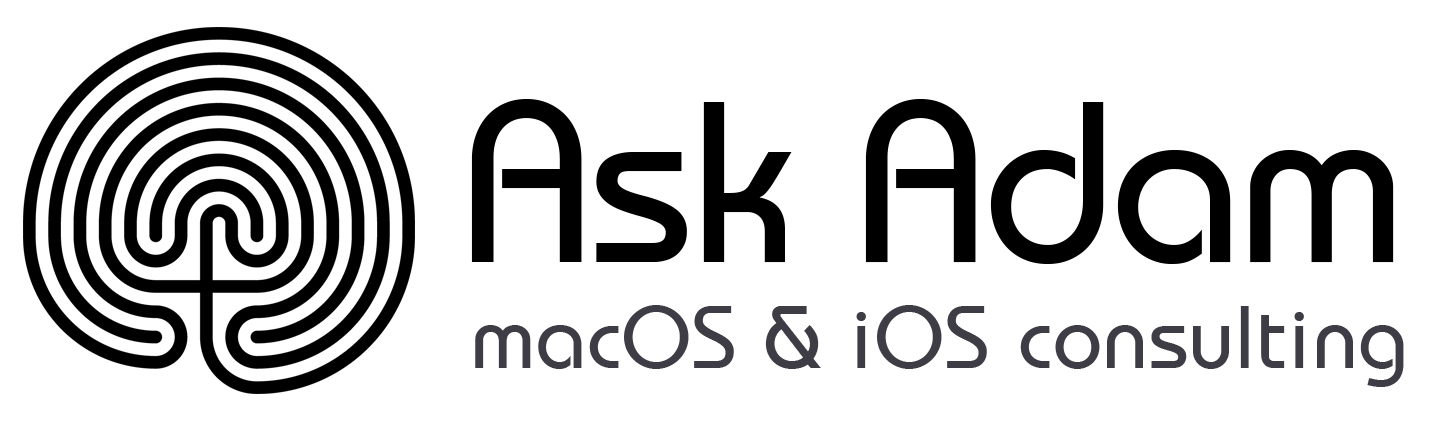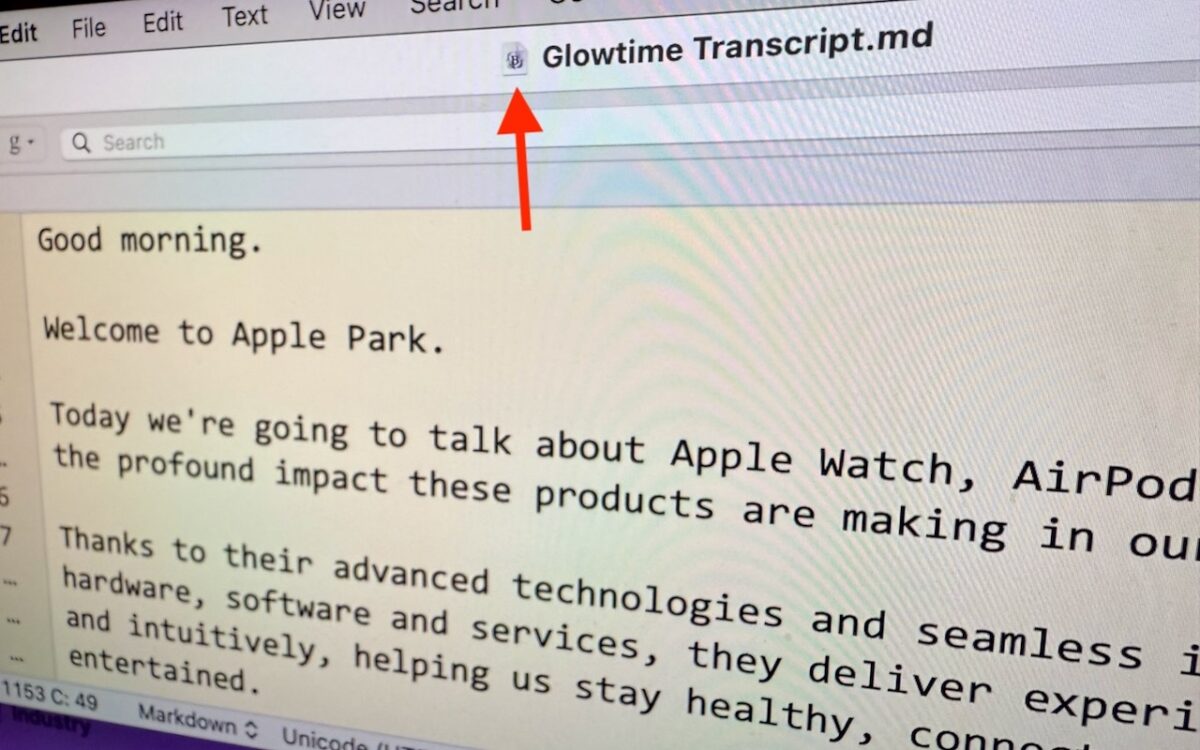We’re big fans of the Mac’s window proxy icons, those little icons that appear in window title bars next to the filename. They’re not just cosmetic — you can use them just like the Finder icon for the open document. You can drag one to Mail to attach the document to a message, to a Web browser to upload it, or to any other location you can drag a document’s icon in the Finder. You can also drag a proxy icon for a folder from the title bar of its Finder window to Open and Save dialogs to navigate to the folder. In macOS 11 Big Sur, Apple hid the proxy icon until you moused over the filename, but starting in macOS 12 Monterey, the company provided an option to show them all the time.
To enable it, select System Settings > Accessibility > Display > Show window title icons.
![]()
(Featured image by Adam Engst)